FlexiBake can make your life easier in a number of ways, including generating and sending Purchase Orders to your suppliers. To take advantage of this time-saving feature, you will have to let the program know what items you buy from each supplier, what size you buy and for how much. This is done by linking your suppliers to the corresponding raw materials.
If you use multiple suppliers for the same ingredient, FlexiBake can handle that too. You can select your favorite supplier and format to be the one selected by default when auto-generating PO's, and leave the others as backup just in case your preferred suppliers has a shortage, for example.
If you can buy the same ingredient in different amounts, for example if your supplier offers flour in 10lb, 25lb and 50lb bags, you would make these separate entries, and then choose one as your preferred purchasing format. Full details may be found in Set a Preferred Purchasing Format.
If you do not select one of your supplier entries as the preferred supplier, FlexiBake will automatically use the entry at the top of the list when automatically generating PO's.
To link a supplier to a raw material:
- Navigate to the Inventory Centre then the Raw Materials button.
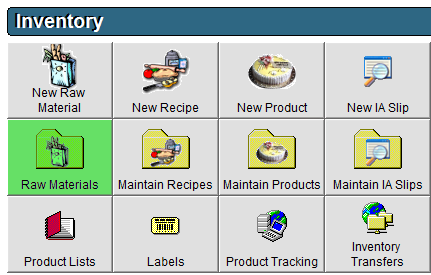
- Select the Raw Material and double click or click Edit in the bottom left corner.
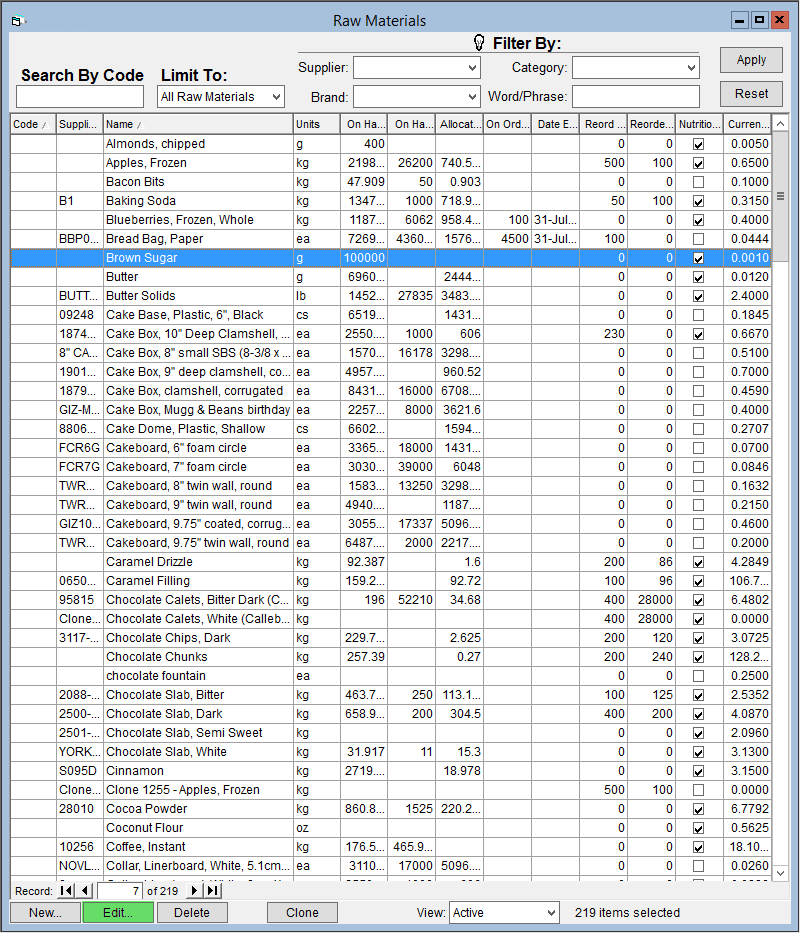
- Click New in the bottom right corner.
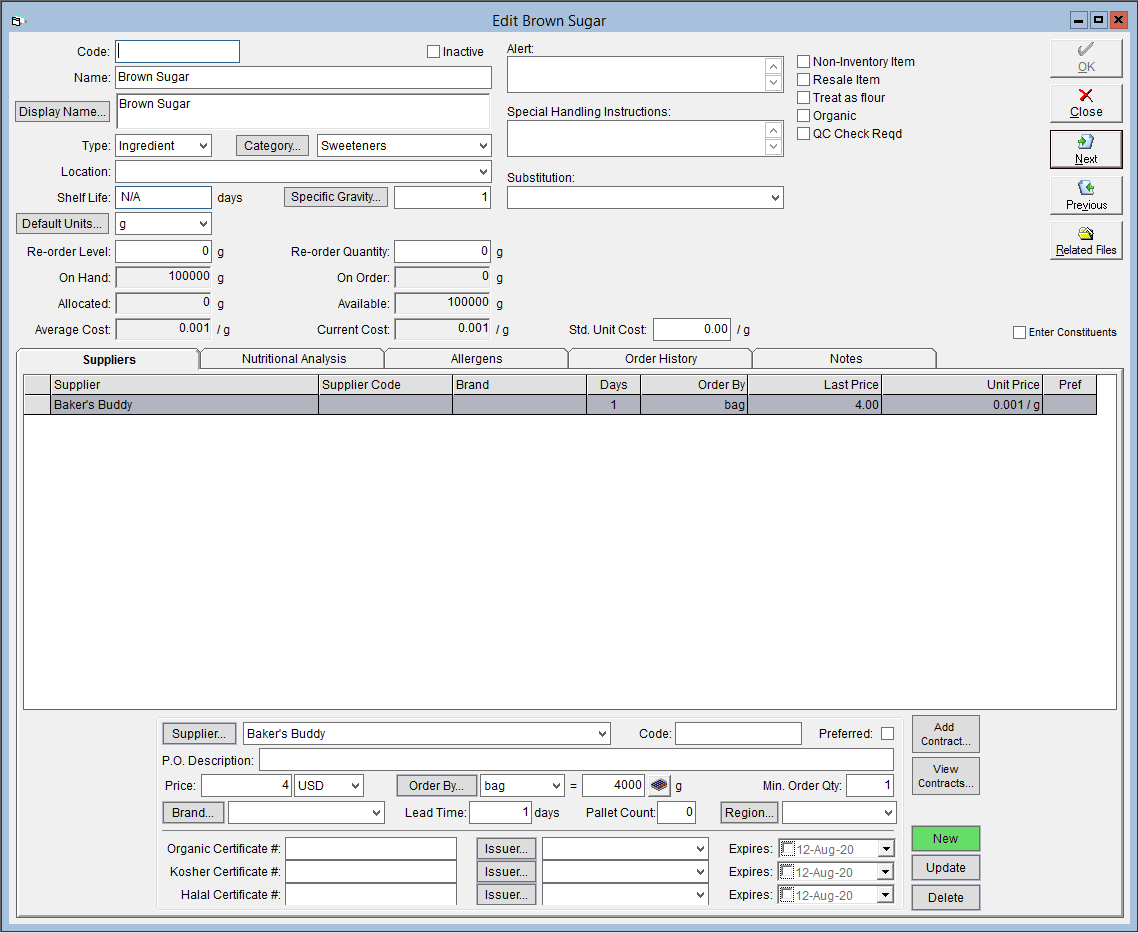
- Select the applicable Supplier from the drop down.
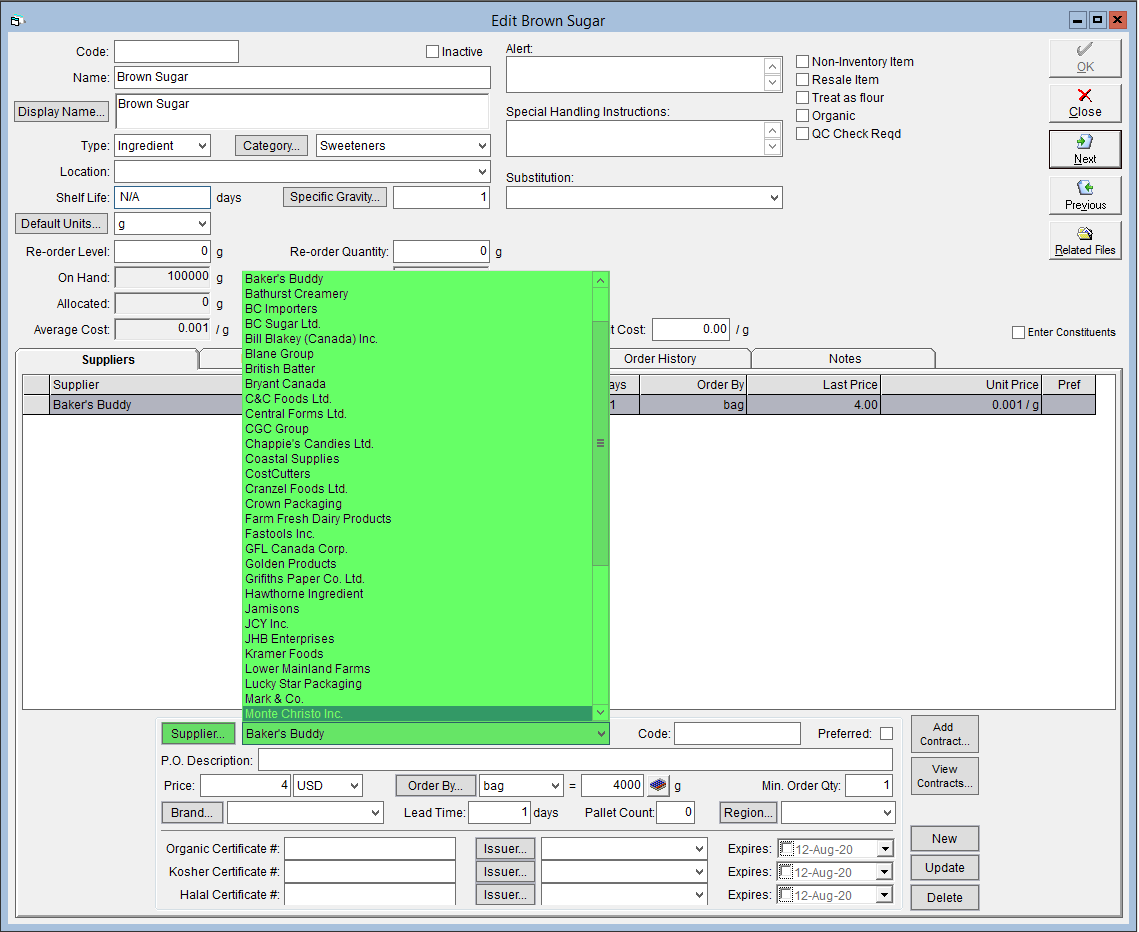
- To add a new supplier, click on the Supplier button. A new window will appear.
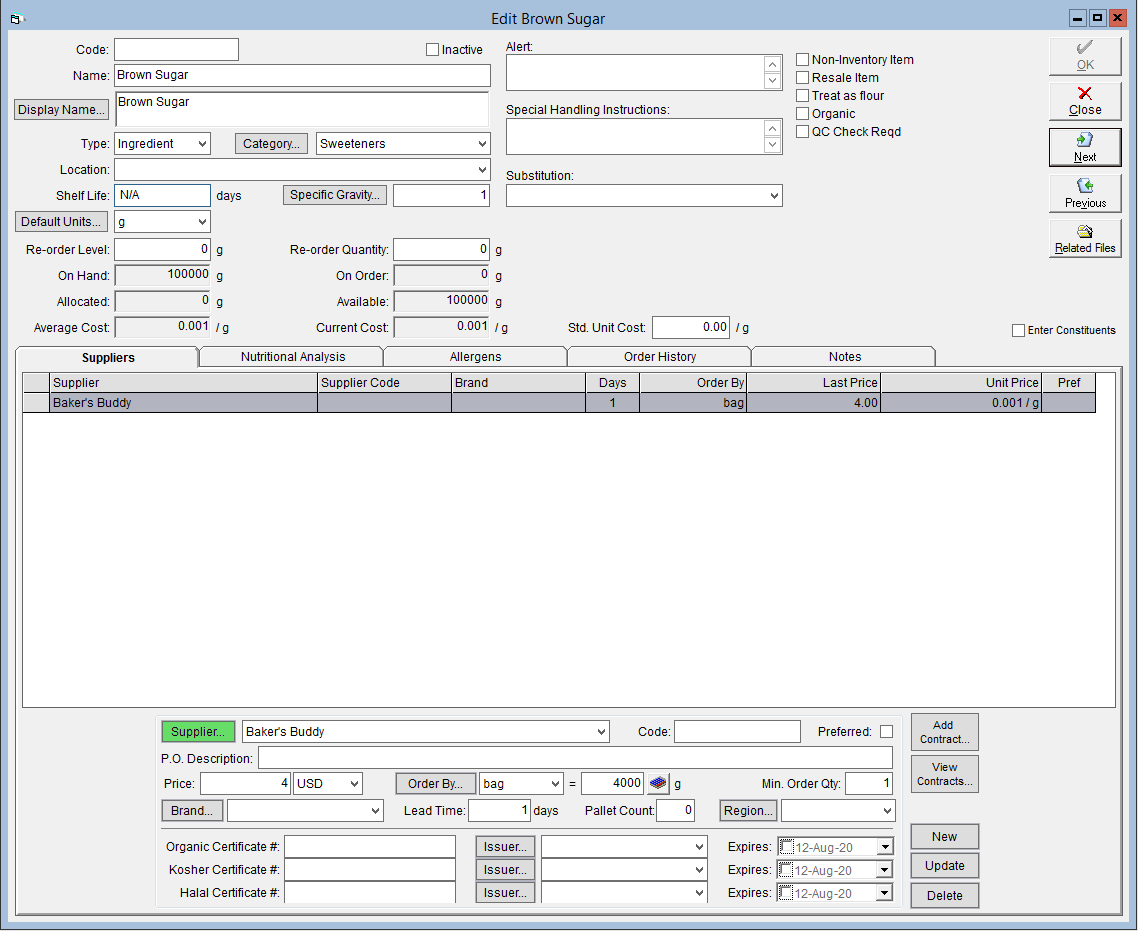
- Enter in the supplier's information. The only required fields are Company and Default Currency.
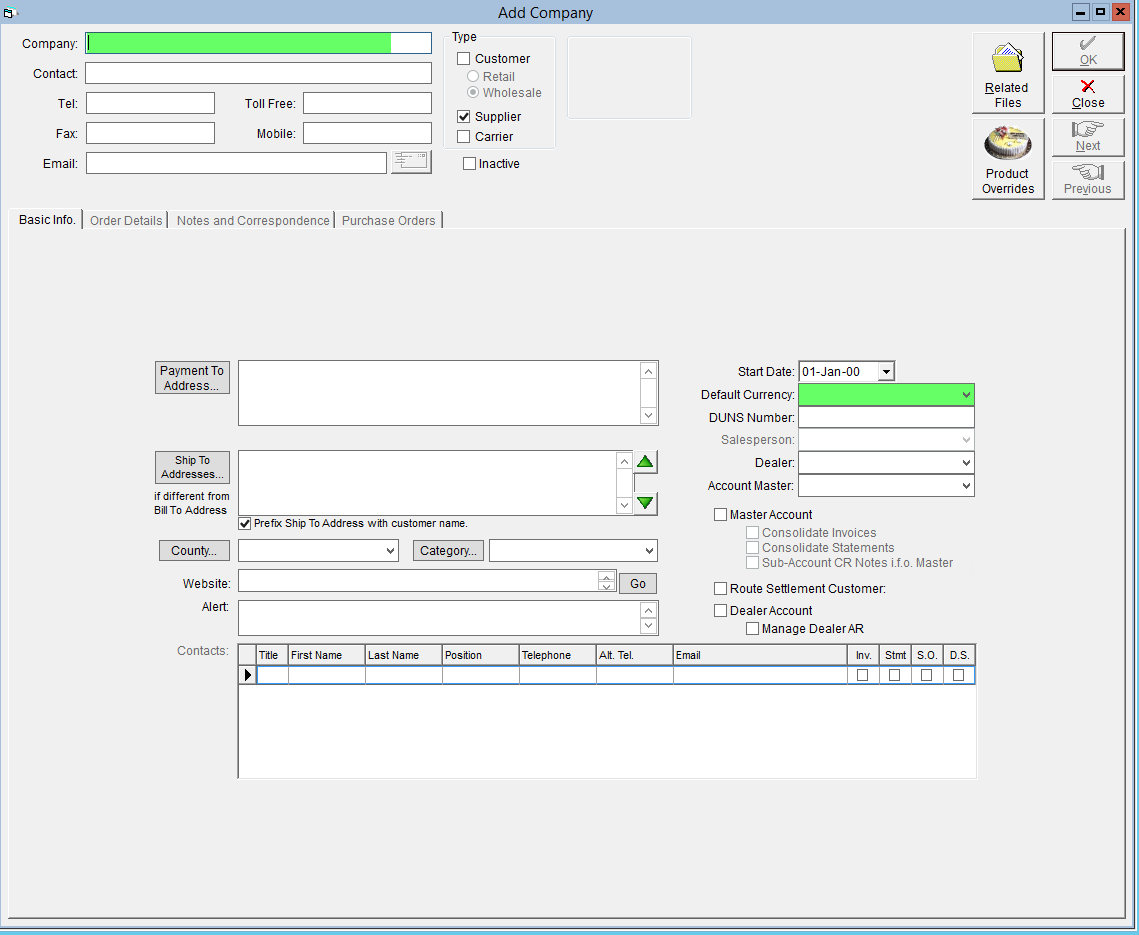
- Click OK to save the supplier and close the pop-up window.
- To add a new supplier, click on the Supplier button. A new window will appear.
- Enter in the Price that you pay when ordering this raw material from this supplier.
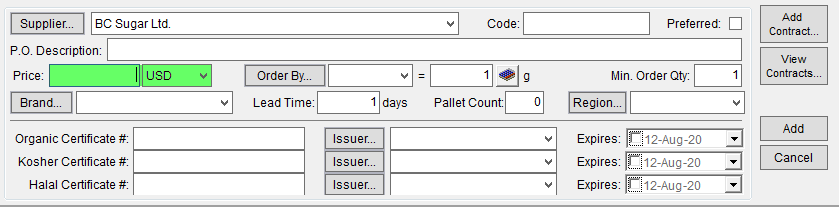
- Select the Order by Unit from the associated drop-down. This is the format that the supplier sells the ingredient in, so for a bag flour you would select "bag".
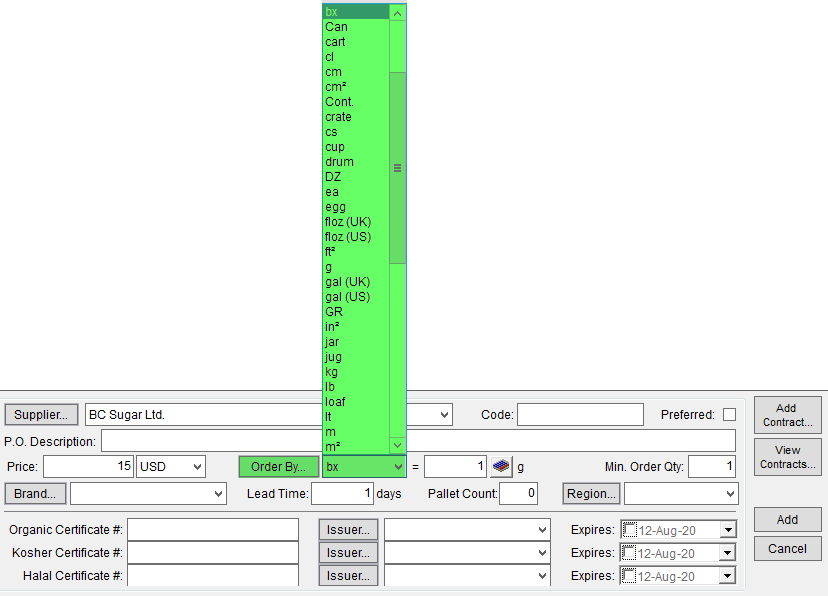
- To the right of the order by unit, in the Equates To field, record how many of your Default Units are in one Order by Unit. For example, if your default unit for flour is pounds, and you buy a 50lb bag, you would enter 50. A unit converter is available by clicking either the
 button to the right or by clicking Unit Converter in the Menu Bar.
button to the right or by clicking Unit Converter in the Menu Bar.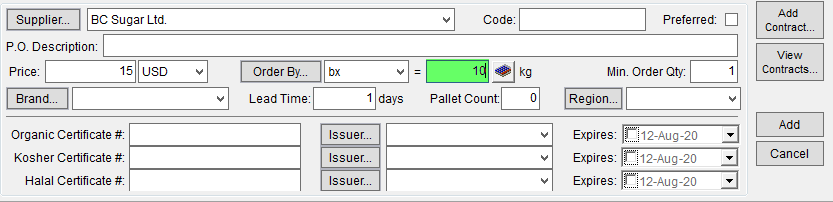
- Click Add to save your changes.
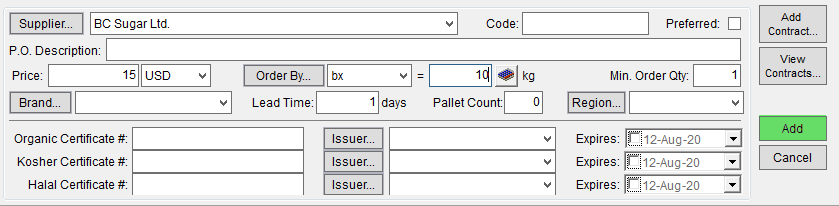
The following fields are optional, but can be useful:
- Code - This is the supplier's code for this raw material. This can help the supplier process your PO more easily.
- P.O. Description - Your in-house name may be different from the name used by the supplier. You can enter the supplier's name for the item here, potentially making it easier for the supplier to process your PO.
- Min Order Qty - If your supplier has a minimum order quantity, input it here. This will be taken into account when auto-generating PO's. By default this is set to 1.
- Brand - If you order a specific brand, you can store the name in this field. To add a brand for the first time, click the Brand button
- Lead Time - This is the minimum time the supplier requires between order and delivery dates. By default this is set to 1 day, meaning that PO placed today can be delivered tomorrow.
- Pallet Count - The number of sell-by units that can fit on a full pallet. Use this to keep track of what multiples of units you must order to receive only full pallets.
- Region - Suppliers can set their cost to vary by region to account for things like freight costs. If you have facilities in different regions, it's a good idea to use this field to distinguish which supplier entry should be used.
Please note if you are linking different purchase methods for the same supplier to one Raw Material, ensure that the Supplier code is unique.
Comments
0 comments
Please sign in to leave a comment.