This tutorial will require that you have generated Route Delivery Slips. A tutorial on this task is available in our article Generate Route Delivery Slips.
If you're using Route Deliveries to ship out your order, the sales orders corresponding to those delivery will be closed, but may not have been invoiced yet. This may be because time is needed to determine if orders were shipped correctly, or to allow for short-shipped quantities to be updated. To generate invoices for your route deliveries, just follow the steps below:
- Navigate to the Shipping Centre and click Maintain Route Delivery Slips.
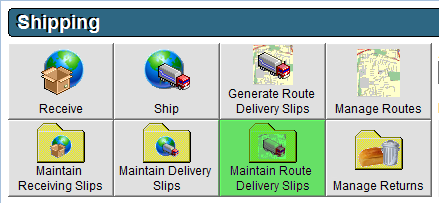
- In the top right corner, select the Date that you would like to invoice.

- At the bottom of the screen, change the View drop-down to Open Slips.
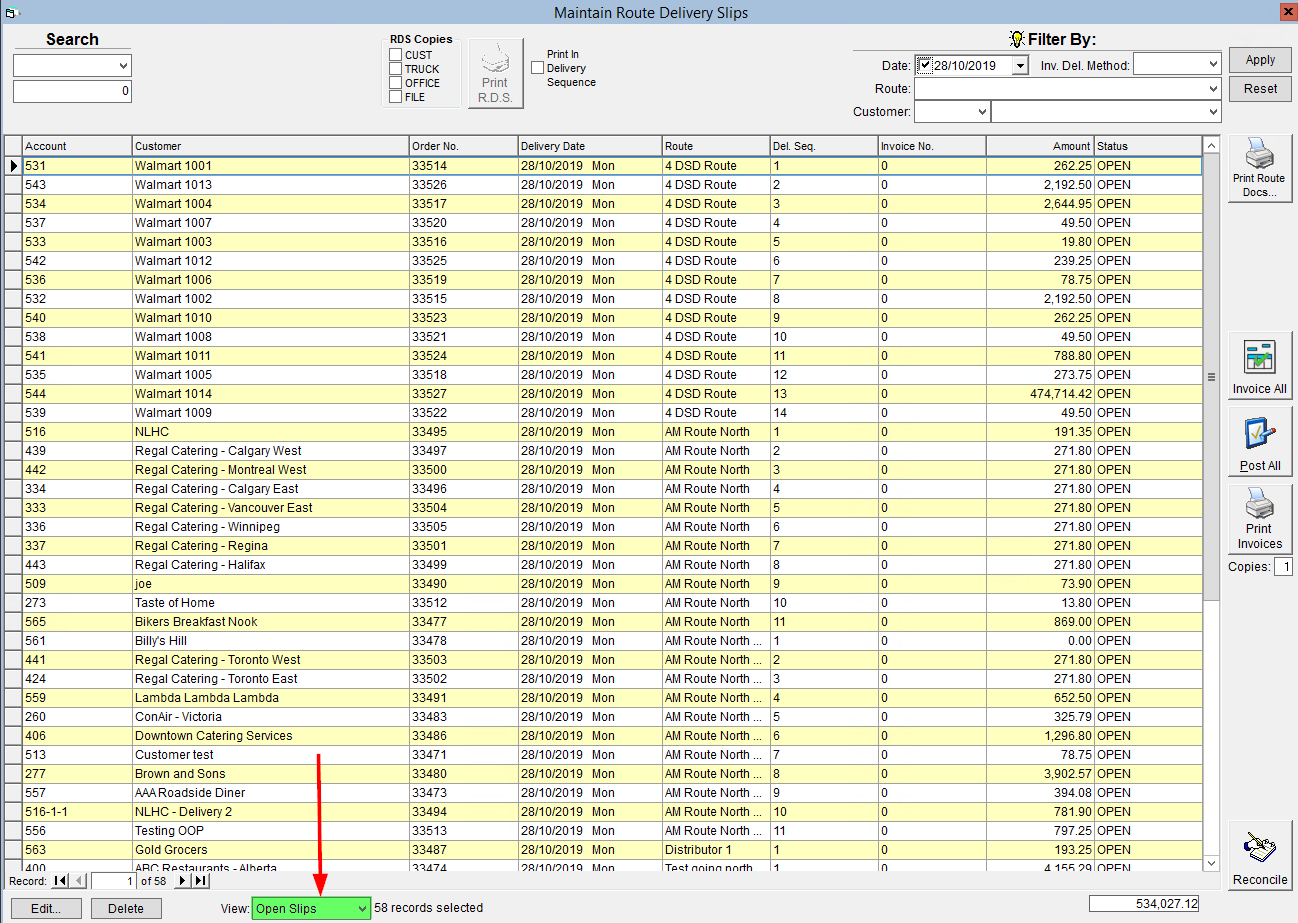
- On the right side of the screen, click Invoice All.
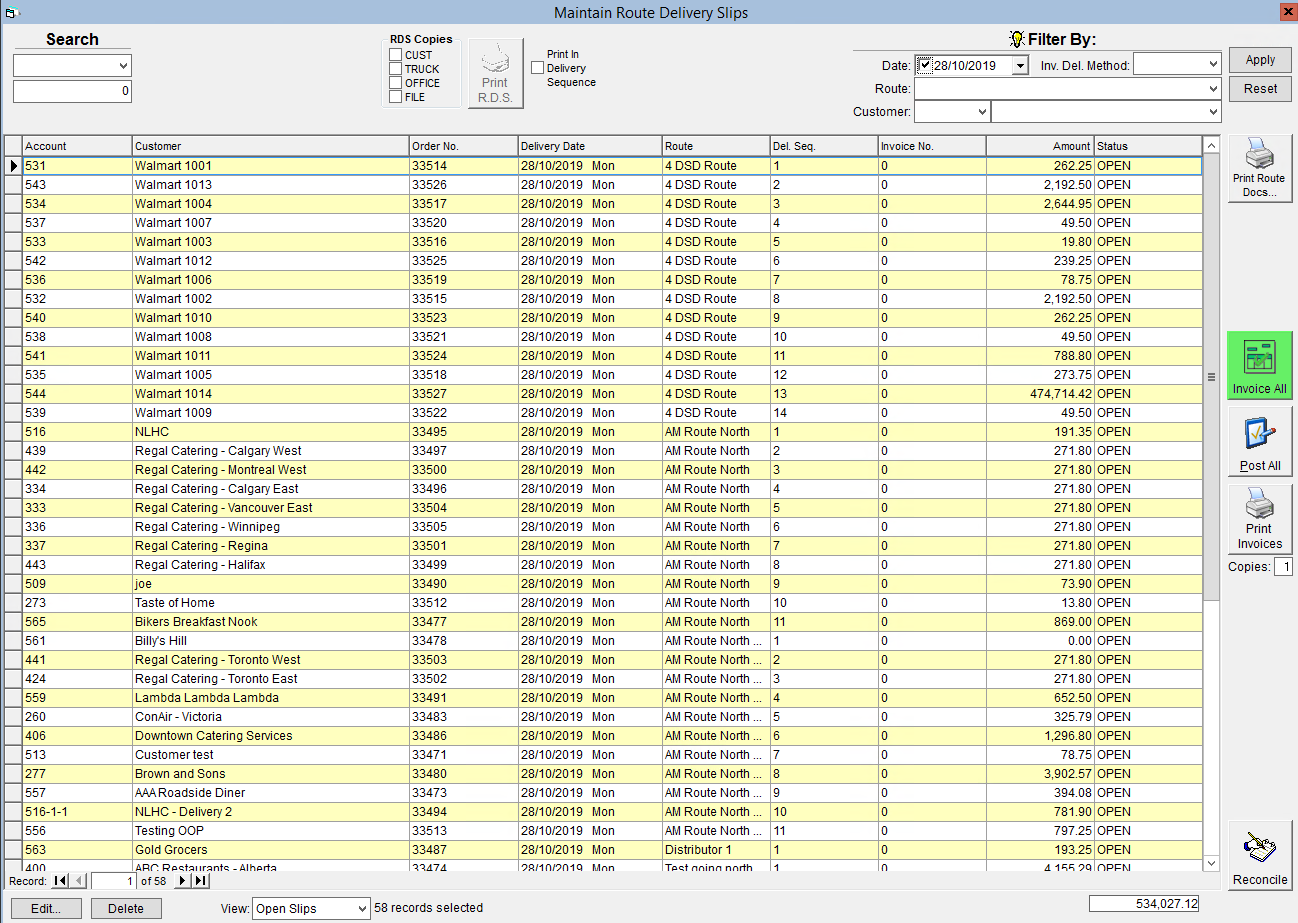
Invoices may be created automatically when generating route delivery slips, for more information please the the tutorial Automatically Create Invoices when Generating Route Deliveries.
If changes need to be made to reflect over- or under-shipped quantities, please see Adjust Quantities Delivered on Route Delivery Slips. Please note that invoices will reflect charges for the quantity delivered rather than the quantity ordered.
Please note that products will not be removed from inventory until the Route Delivery Slips are posted. For a tutorial on how to do this, please see Post Route Delivery Slips.
Comments
0 comments
Article is closed for comments.