Posting Route Delivery Slips will restrict changes from being made to the records. Delivered/shorted quantities and applicable invoices should be updated if necessary before proceeding with these steps. For more information see the tutorial Adjust Quantities Delivered on Route Delivery Slips.
These steps will require that there is sufficient product inventory on hand to proceed. If you are not managing product inventory you will need to enable the Flexibake Preference to allow route delivery slips to be posted if there is insufficient product inventory. For more information see the tutorial Allow Route Delivery Slips to be Posted with Insufficient Inventory.
The final step in FlexiBake's route delivery process is posting the Route Delivery Slips. If you are keeping track of your inventory in FlexiBake, this is extremely important as this is the point where the delivered products are removed from your inventory. Even if you are not tracking your inventory, posting Route Delivery Slips is highly recommended, as this can prevent changes from being made accidentally and throwing off your records.
Posting these slips at the end of the day is a quick and easy way to keep your inventory secure, just follow these steps:
- Navigate to the Shipping Centre and click Maintain Route Delivery Slips.
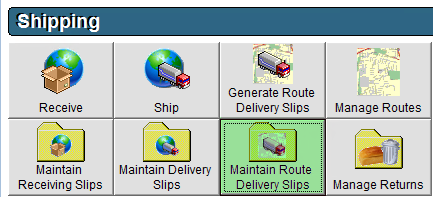
- In the top right corner, select the Date you would like to post records for or un-check the Date box to see all records.
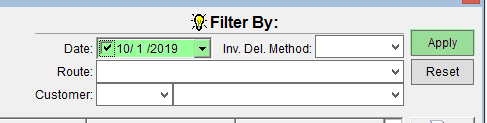
- Ensure the View option at the bottom of the screen aligns with the records you are looking for.
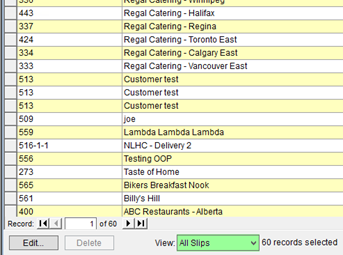
- On the right side of the screen click Post All.
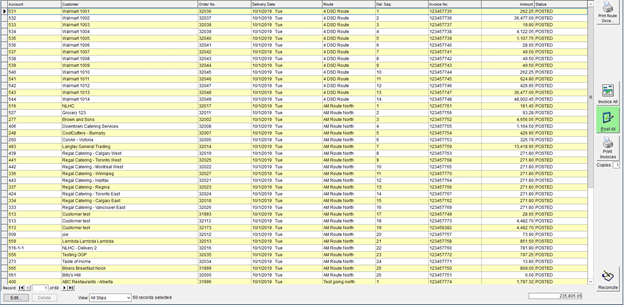
-
Route Delivery Slips may also be posted individually, by entering a Delivery Slip and pressing the Post Button.
Comments
0 comments
Please sign in to leave a comment.