Recording returns will require that returns have been enabled. For more information, please see our associated tutorial Enabling Customer Returns (DSD).
- Navigate to the Shipping Centre and click the Manage Returns button.
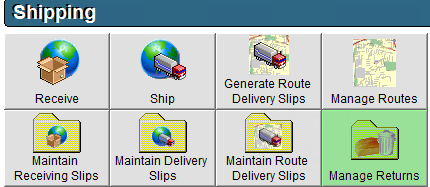
- Click New in the bottom left corner of the screen.
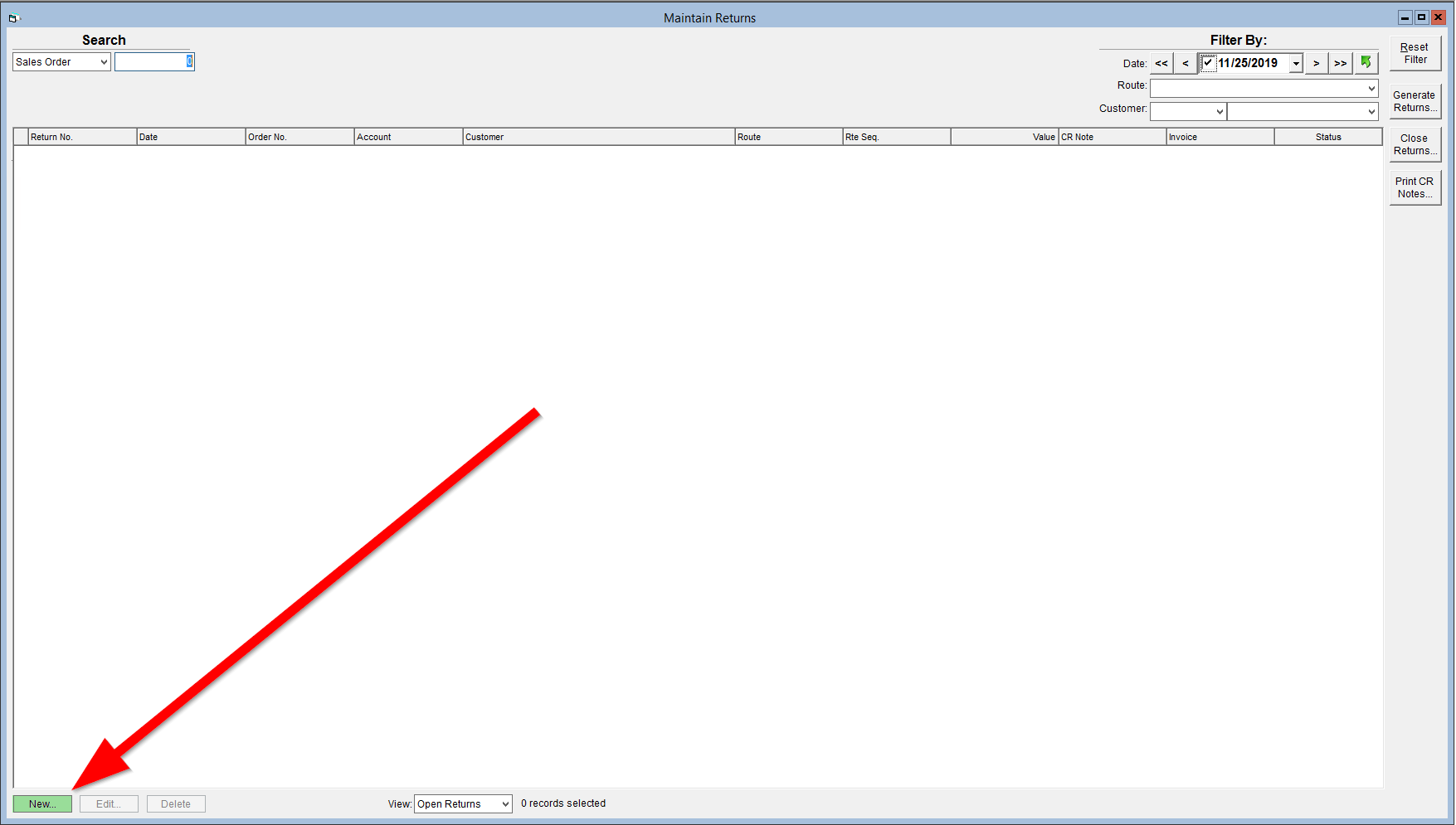
- Select the Customer from the dropdown.
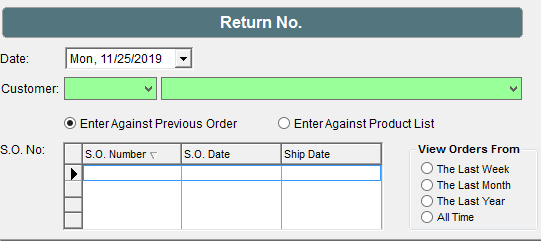
- Check the Enter Against Previous Order box.
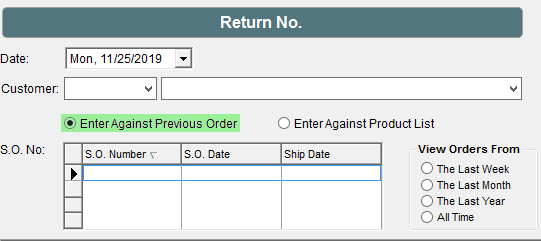
- Click on the applicable Sales Order to populate the grid below.
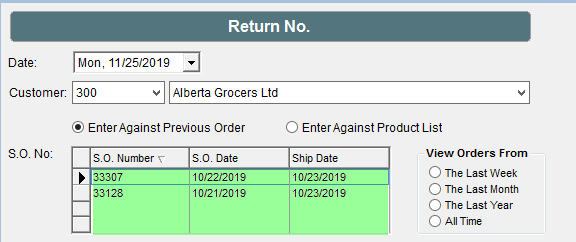
- In the Qty Returned column enter in quantity of items being returned or credited.

- Click OK in the top right corner to save.
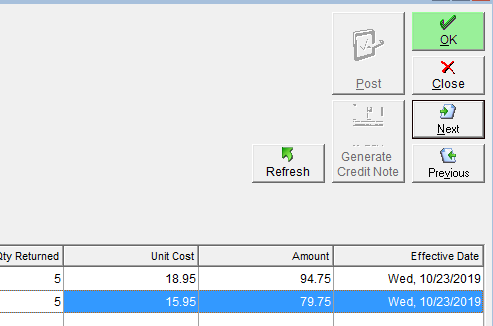
- Click Post to finalize the return.
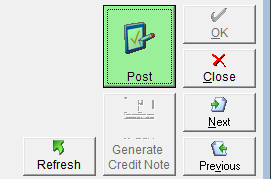
- Click the Generate Credit Note button. Until you have posted the return, you will not be able to generate the credit note.
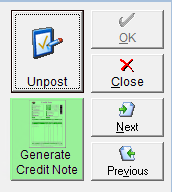
Credits created based on returns will remain unapplied on the customer's account. For more information on applying the credit, see the tutorial Apply a Return Credit.
Comments
0 comments
Please sign in to leave a comment.