The steps below indicate how to complete a delivery where allocation of specific lot numbers of product should be accounted for and is most commonly used by those completing lot tracking. If you are using Route Deliveries, please see the tutorial Generate Route Delivery Slips.
To close out your open sales orders and remove the ordered products from inventory, you'll need to "ship" your order in FlexiBake. At this point, if you are doing lot tracking, you can input the quantities of each lot that were included in the order, as well as over- or under-ship products as necessary. Once this step is completed, you'll be able to generate a delivery slip and an invoice for the items shipped.
To ship a sales order out of FlexiBake:
- Navigate to the Shipping Centre.
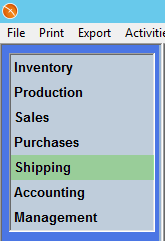
- In the Sales Orders to be shipped grid, right click on the applicable order and click Ship SO No.
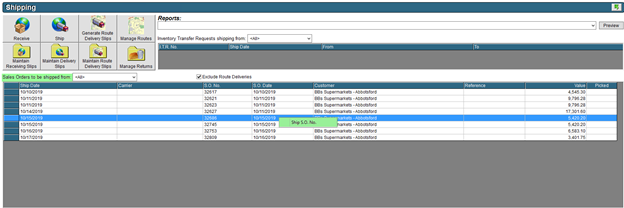
- Alternatively, you may click Ship, then select the S.O. No. from the drop-down.
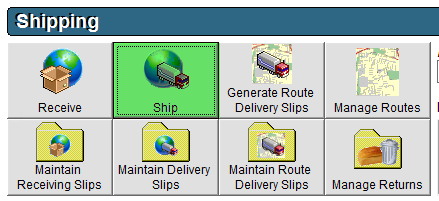
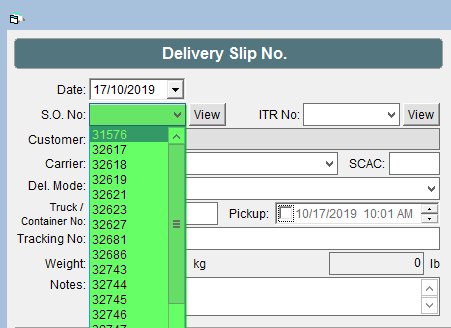
- Alternatively, you may click Ship, then select the S.O. No. from the drop-down.
- Optionally, enter Carrier Details in the top left corner.
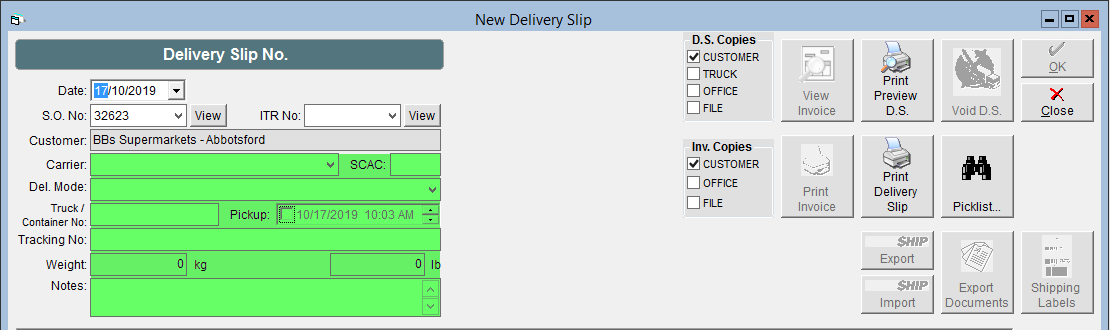
- Click the Picklist button.
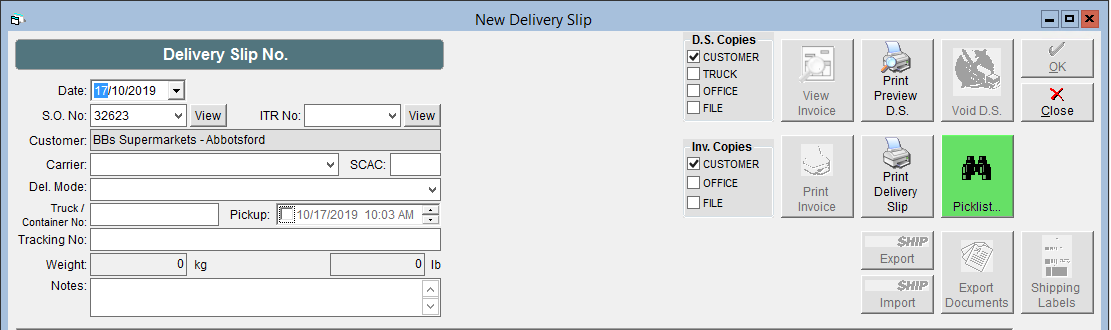
- In the Qty Picked column, enter in the quantity picked - ensure the field being entered is on the same row as the correct Lot Number used to fulfill the order.
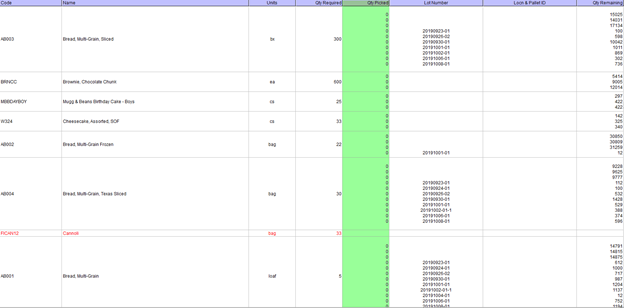
Alternatively, you can click on the Auto-Allocate button in the upper right corner to fill the Qty Picked column using FIFO.
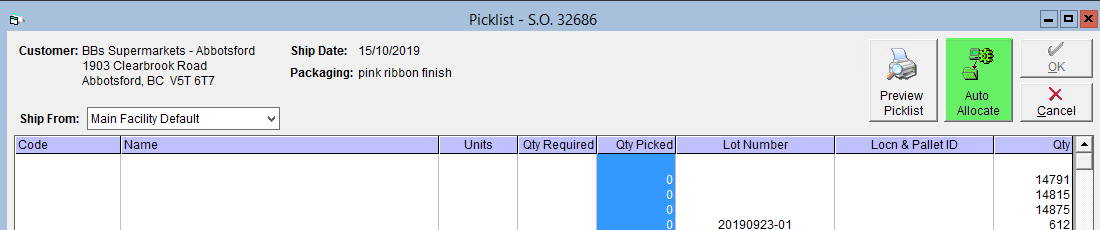
- Click OK in the top right corner to save the picked product information.
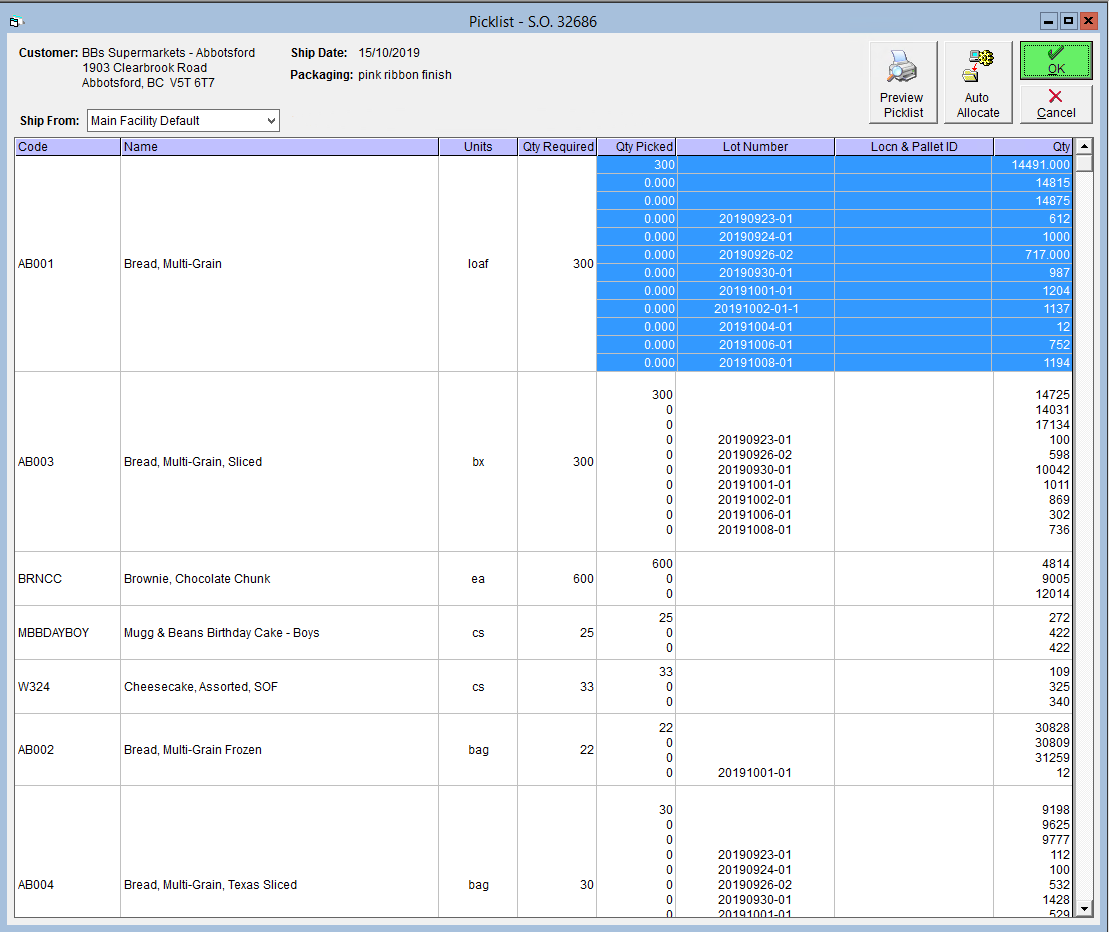
- You will be returned to the New Delivery Slip window. Review and confirm the product picked in the grid at the bottom of the screen and click OK in the top right corner to save.
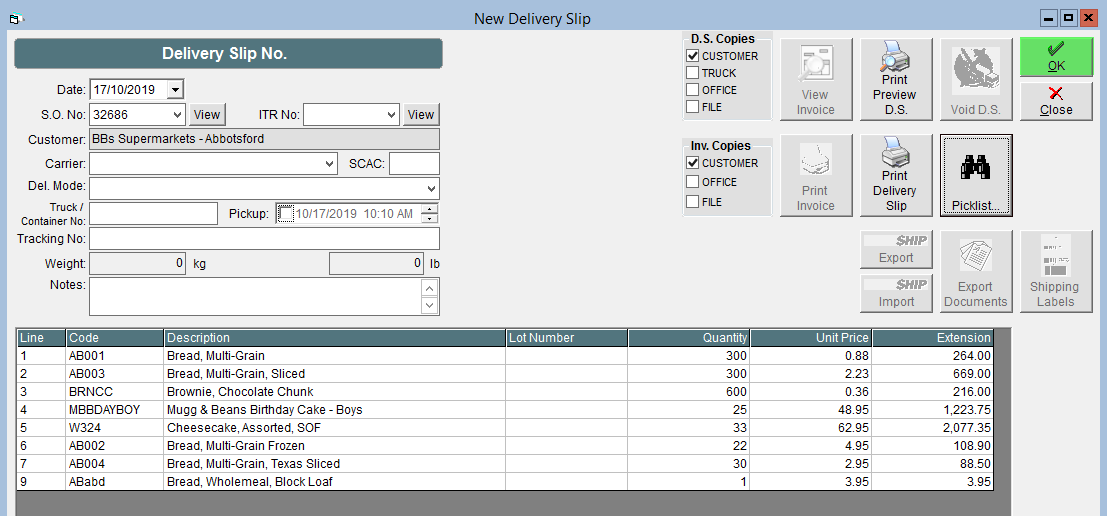
If you are under-shipping any items on the order, you will be asked to confirm whether you would like to invoice the order anyways, and then if you would like to leave the order open so additional deliveries may be completed against it at a later time. The selections made on these boxes should correspond with your operational preferences.
A confirmation window will also appear to warn you if you are over-shipping any products on the order.
Comments
0 comments
Article is closed for comments.