If you're an on-the-go kind of person, it's handy to have everything you need at your fingertips or in your pocket. FlexiBake On-The-Cloud is meant to be usable whenever and wherever you need it, and that includes through your phone or tablet! You'll get the same FlexiBake experience that you're used to, in a more portable form perfect for working on site.
Please note that you will require a data or Wi-Fi connection to access the cloud environment. This guide is specific to version 10 of the Remote Desktop Client, but a Version 8 guide is also available here: Set Up Remote Desktop Access for Android (RD Client v8)
Not sure which version you have? Check the app icon!
Version 10
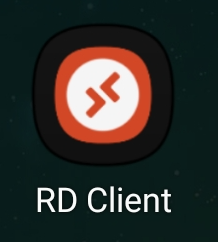
Veriosn 8

To set up FlexiBake cloud access on your Android device:
- Install the Microsoft Remote Desktop application from the Google Play Store. https://play.google.com/store/apps/details?id=com.microsoft.rdc.androidx
- Open up the application. You'll need to agree to the appropriate Terms of Service.
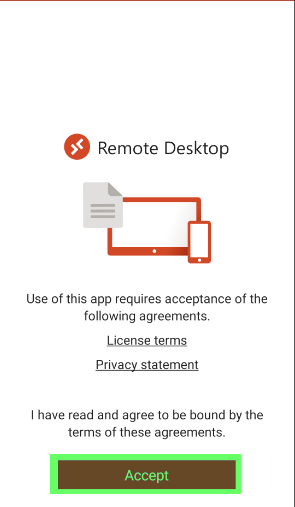
- Click on the + in the upper right corner.
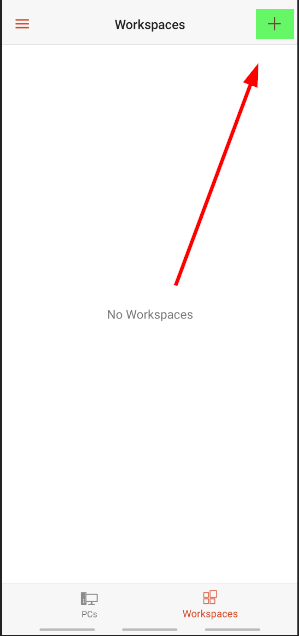
- Select Add Workspace
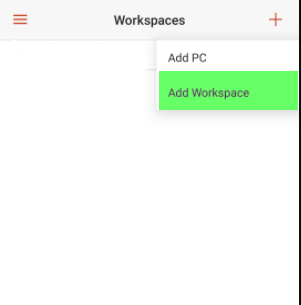
- In the Email or Workspace URL field, paste/enter in the following URL:
https://cloud.flexibake.com/rdweb/feed/webfeed.aspx - In the User Account select the user that you would like to use.
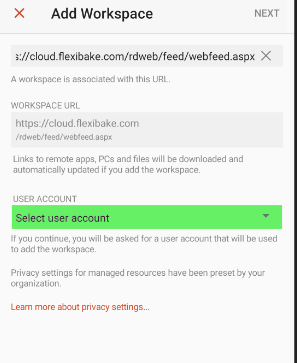
- If you do not yet have a user defined, select the Add User option.
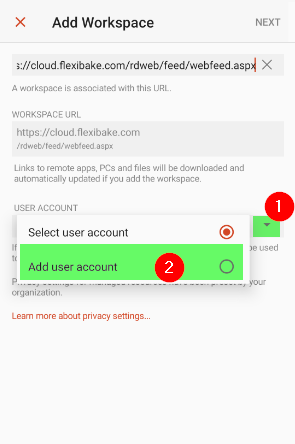
- Your username and password are the same that you use to log into the cloud on a regular computer. Please ensure that the password is entered on the user profile to continue. Once you've completed the user profile, hit Save.
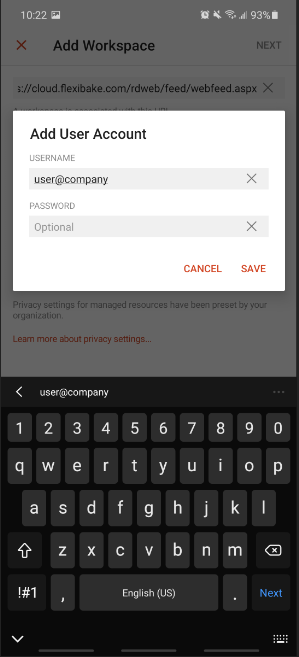
- If you do not yet have a user defined, select the Add User option.
- Click Next in the upper right corner to complete the setup.
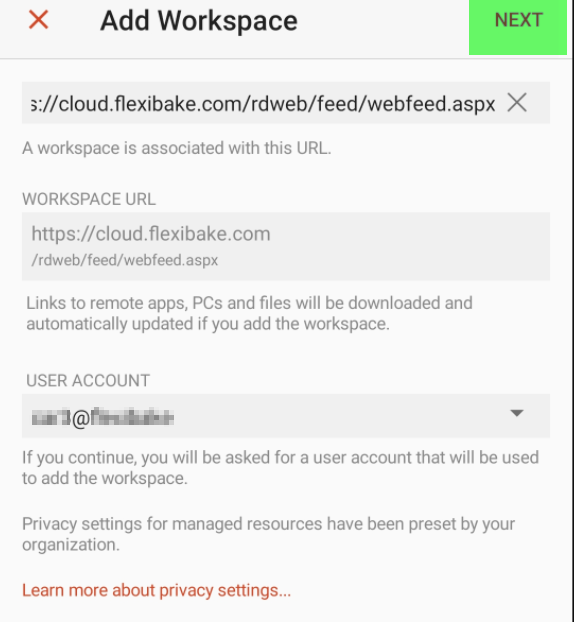
You may need to close and re-open the app to refresh your workspaces. From here, to log into the cloud, all you need to do is tap on the FlexiBake icon to initiate the connection.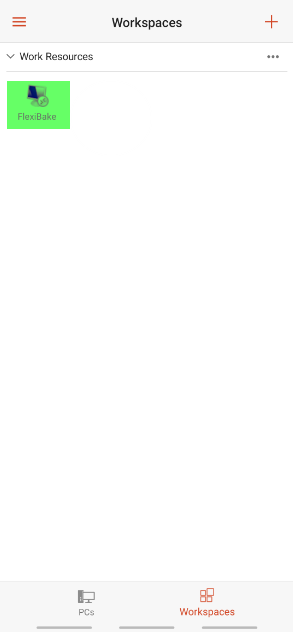
When connecting for the the first time, you'll get a pop-up asking you to verify that you'd like to continue. We recommend checking the box to Never ask again before hitting Connect to proceed.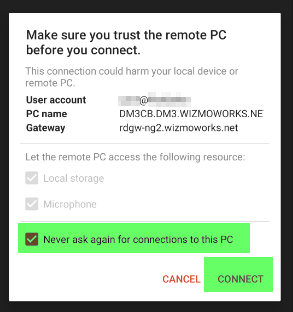
Comments
0 comments
Article is closed for comments.