Before starting this tutorial, please ensure that your price tiers have been created. For more information on this task please see our tutorial Create Price Tiers.
You may offer different prices to your customers based on certain traits, like order volume, region or customer type. For example, you might offer deal pricing to charitable organizations, or slightly lower prices to your high-volume customers for buying in bulk. You can manage these situations by assigning customers to their appropriate tier, allowing them to access non-standard product prices.
To complete the price tier system in FlexiBake, you'll need to have product prices in your price tiers and customers assigned to their appropriate tier. If a customer is not assigned to a tier or a product does not have a price set for a specific tier, the standard product price will be used. For information on setting product prices for price tiers, see Set Product Prices Within a Price Tier.
To assign a customer to a price tier:
- Navigate to the Sales Centre then click the Maintain Customers button.
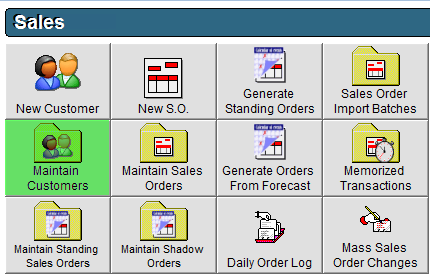
- Double click on the customer or click on them once and click Edit at the bottom of the screen.
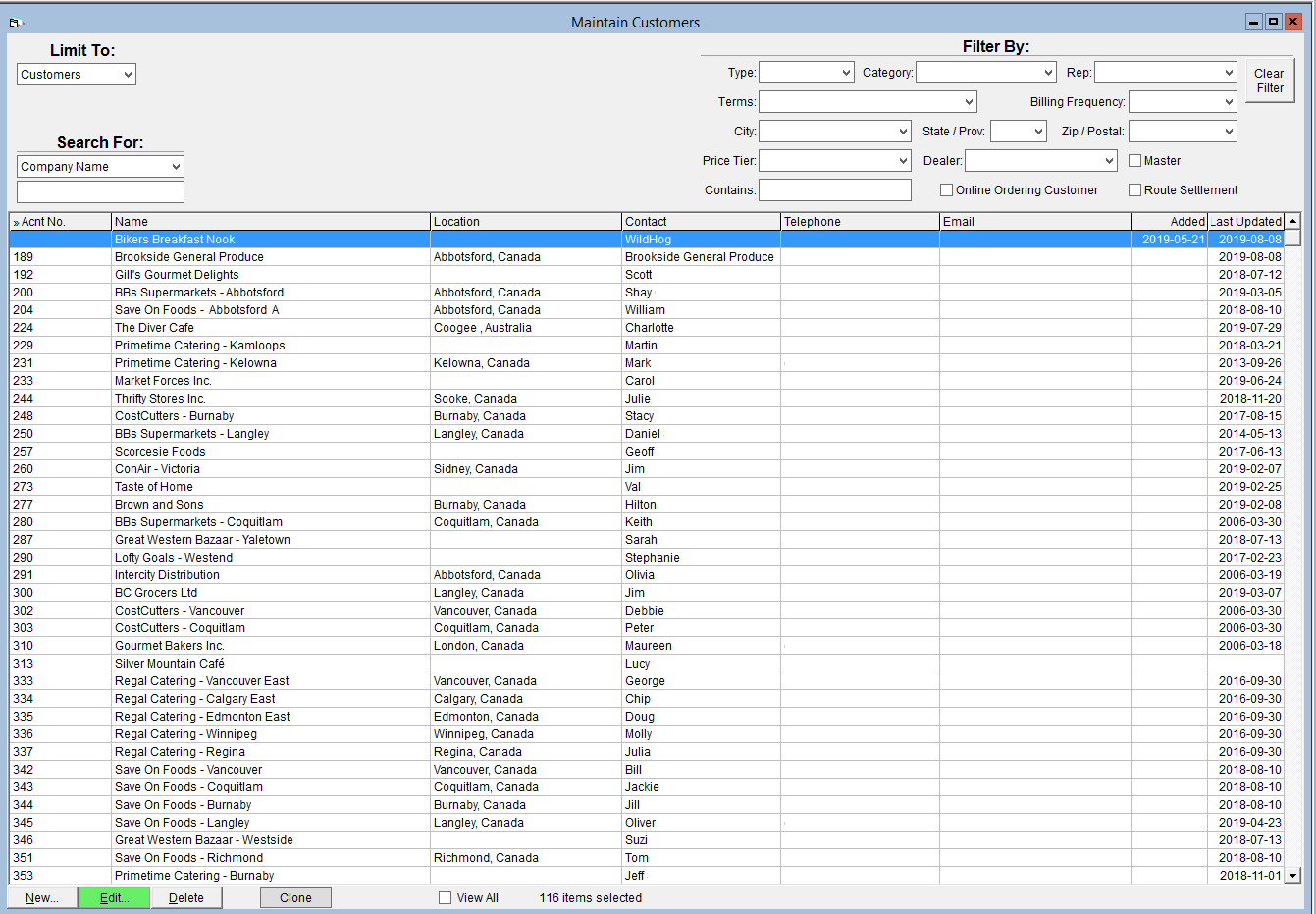
- Click on the Billing Details tab.
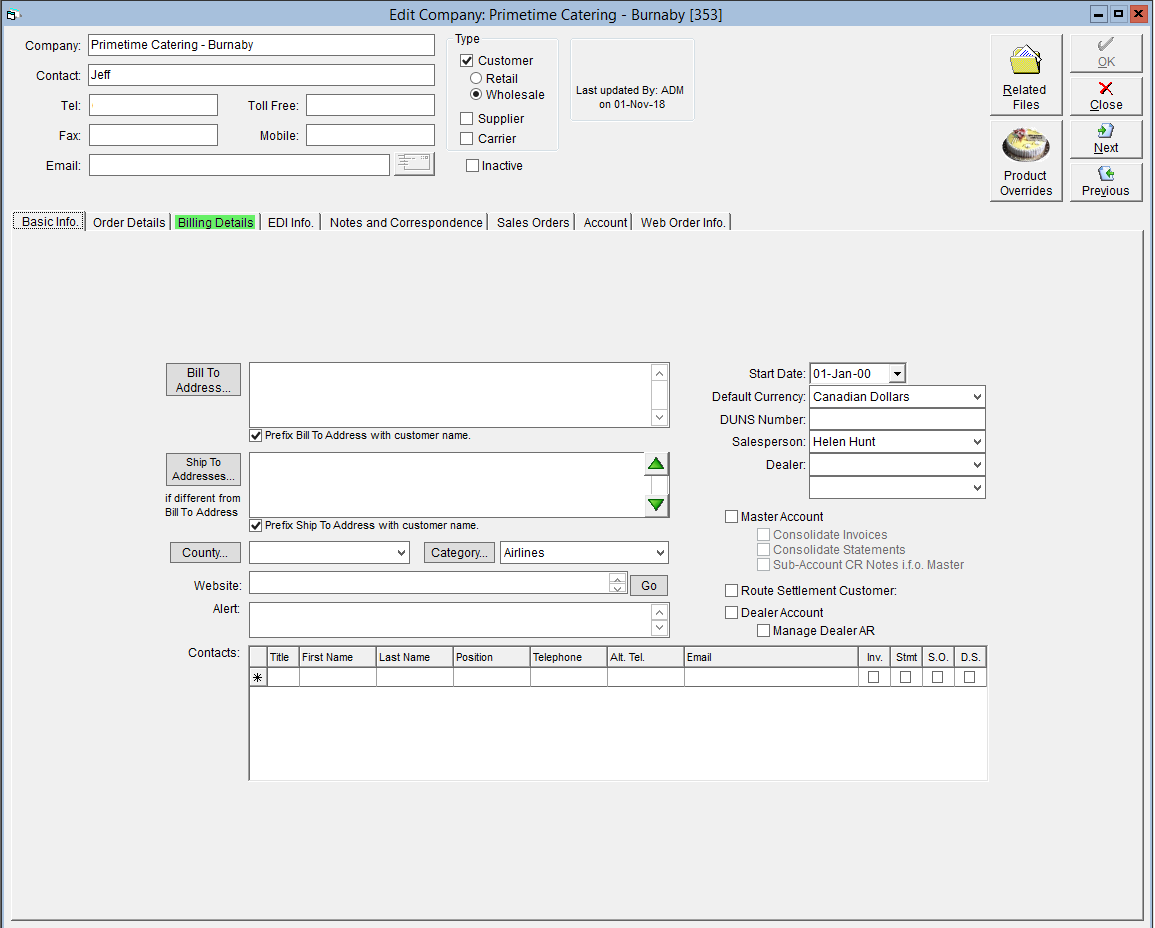
- Click on the Price Tier drop down and select the applicable Price Tier.
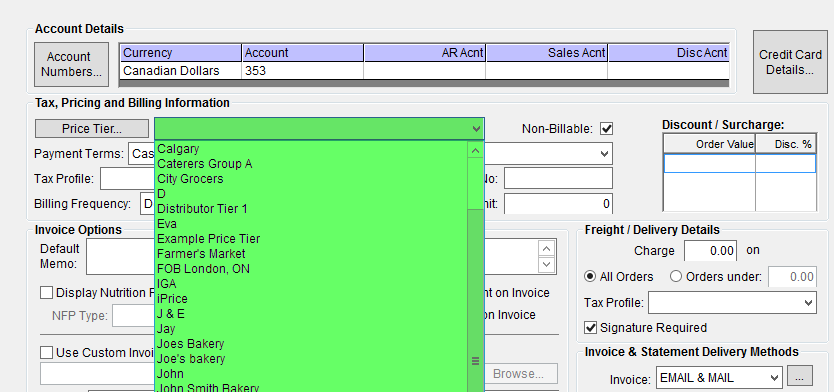
- Click OK in the top right corner to save.
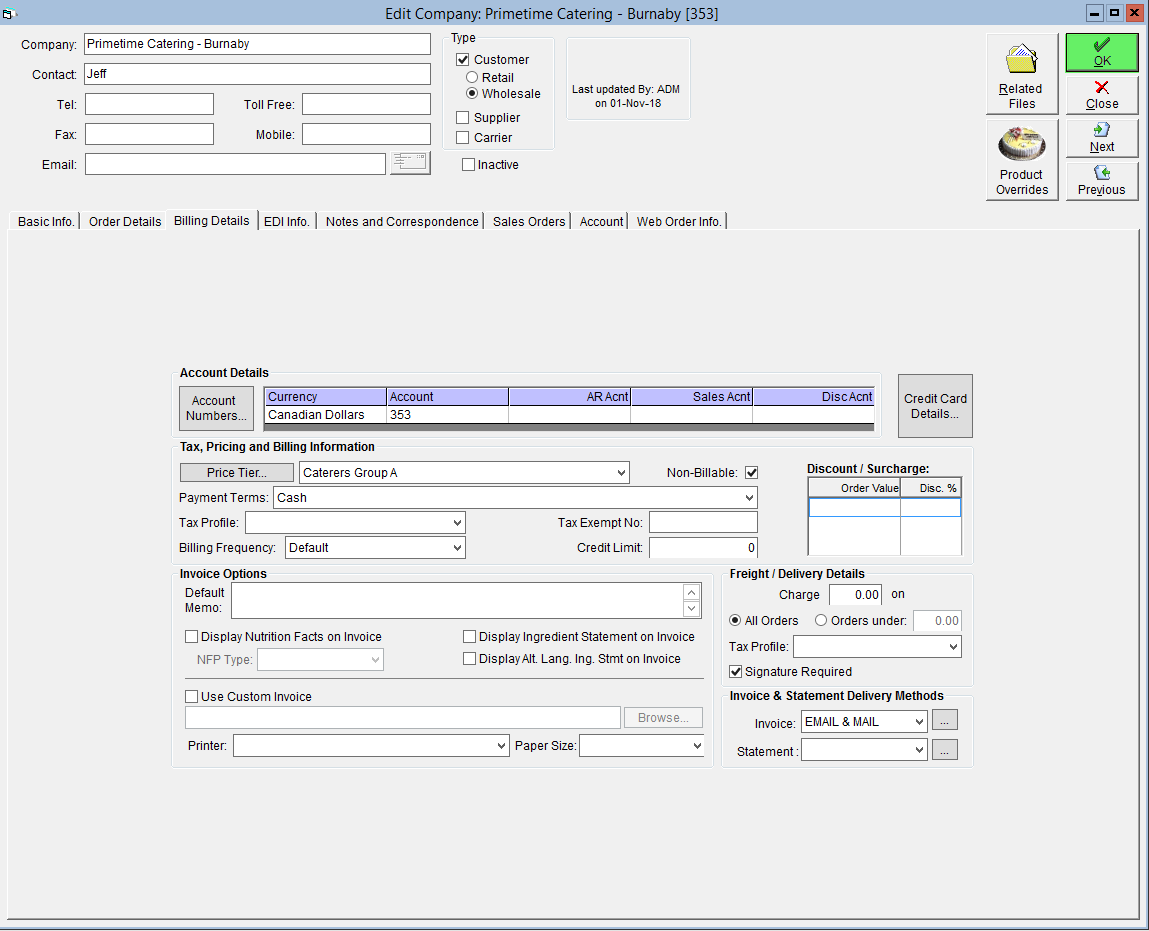
A video walkthrough on assigning a price tier to a customer is available to view below:
If the customer has open orders they will not be affected by this price tier assignment. Open orders may be updated to reflect these changes using the Reprice Orders functionality. For more information, please see our tutorial Reprice Orders.
Comments
0 comments
Article is closed for comments.